Have you heard of the new popular app Periscope?
Thank you to Lucky Little Learners and Schroeder Shenanigans in 2nd for
introducing me to this new form of Social Media.
And, I'm lovin' it!
Periscope is an app that lets you broadcast live videos. You can share your videos with the world and with your followers by letting them know what you are up to at that precise moment.
Periscope can be used in a variety of ways, for example, you can:
- Show your students' parents all of the wonderful learning that's taking place in your classroom
- Share your classroom environment (procedures, set-up, organization, bulletin boards, etc.)
- Share the school spirit
- Post weddings, birthdays, concerts, vacations, etc.
- Share a "How To" tips and tricks
If you are following someone on Periscope and they are about to broadcast a video, you will hear a whistling sound on your phone. The whistle lets you know that it's time to
tune in .... and join in on the fun!
tune in .... and join in on the fun!
When you are watching a live broadcast, you can actually interact with the broadcaster. Just type your comments at the bottom of your screen. The broadcaster will then see and
verbally respond to your comments. How cool is that!!!
verbally respond to your comments. How cool is that!!!
You can also let the broadcaster know that you are "liking" their live Periscope broadcast by simply tapping on your phone's screen. You will see a rainbow of hearts
flying at the side of your screen.
flying at the side of your screen.
The more the hearts that appear, the more you show them your love.
Please note: You can only tap on the hearts during a live public broadcast.
Remember, just like any other form of Social Media, ANYONE can view your broadcast,
unless it's a Private Broadcast!
If you post it as a Public Broadcast, that means that anyone around the world
will be able to view and leave a comment on your live stream video.
will be able to view and leave a comment on your live stream video.
So, BE AWARE of what you post and who you want to share it with!
BE AWARE of who your followers are!
Broadcasting privately is not an easy one step procedure. It entails a few extra steps
EACH and EVERY time you post a live broadcast stream.
EACH and EVERY time you post a live broadcast stream.
For each broadcast that you wish to post,
you will need to:
1. Open up the Periscope app.
2. Tap on the Camera icon located at the bottom of your screen.
It's the third icon, next to the World icon.
3. Then, describe your broadcast by entering a brief title at the top.
(Where it reads: What are you seeing now?)
4. Click on the Lock icon.
5. Select the followers with whom you would like to share your live broadcast with.
Then, tap on the Make Private (#) icon at the bottom of your screen.
Then, tap on the Make Private (#) icon at the bottom of your screen.
note: Your invited followers will not be able to share your broadcast with others.
6. Tap on the red Start Broadcast icon.
7. Let the fun & recordings begin!
You can also select the icon next to the Twitter icon.
Selecting this icon will only allow users that you follow to chat.
Selecting this icon will only allow users that you follow to chat.
Be mindful of the number of people you wish to follow.
The more people you follow, the more your phone will end up whistling.
Meaning, your phone will be alerting you of live broadcasts more often than you'd wish.
Or, if you wish, you could opt out of the push notifications within your Settings.
Broadcasts that have been posted by those whom you follow will be available for viewing up to 24 hours after posting. So, if you were unable to view a live broadcast at the time of posting, then, you can always come back and view it before it expires.
You will have 24 hours to view a broadcast.
You will have 24 hours to view a broadcast.
During this time, you may tap for hearts and show the broadcaster your love.
After the 24 hour period, all broadcasts will expire and will not be visible for viewing.
I am still learning how to use this wonderful app.
I am sure I might have missed a few tips and tricks along the way.
However, in the meantime, if you wish to download the app and need further directions on how to get started, you may wish to visit
for further details.
If you wish to follow me on Periscope, I am
GardenFullofKnowledg

TpT store: Garden Full of Knowledge

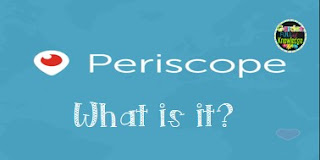
















I am dashing for my phone too when I hear the whistle. It is a really neat way to see just what is happening at the conference. Thank you for this informative tutorial!
ReplyDeleteChristina
Hanging Around In Primary
This is GREAT! I loaded the app last night and have been enjoying it all day. You should link this up for Technology Thursday with Teaching Trio!
ReplyDeleteAlison
Rockin' and Lovin' Learnin'
Thanks! I've never heard of Periscope and am anxious to try it!
ReplyDeleteLinda
The Purple Teacher
Thank you!! This is a super helpful post!! Now I know enough to look into it!
ReplyDeleteAndrea
I just posted about Periscope too. Love the step by step tutorial. Thanks!
ReplyDeleteAngela
Thank you so much for posting this! ❤️
ReplyDeleteI've heard a lot about Periscope, but didn't really know what it was all about. Thank you for your helpful post!
ReplyDelete